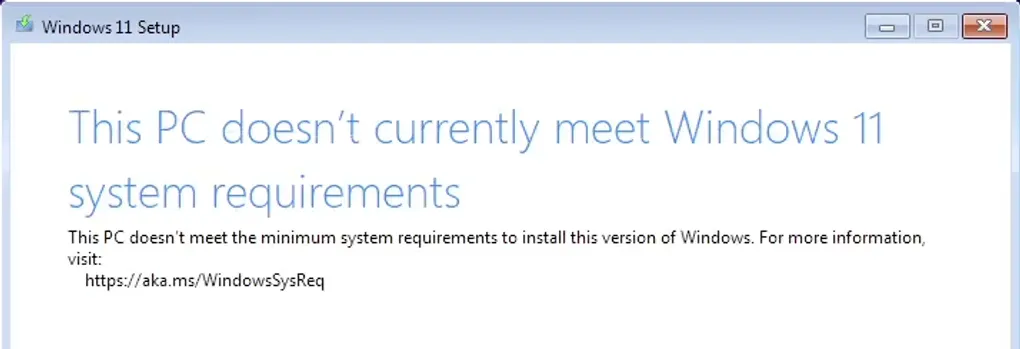
Easily bypass Windows 11 hardware restrictions and install Windows 11
If you encounter the following page while trying to install Windows 11 on your computer, it means your device does not meet the hardware requirements for Windows 11:

Today, we will introduce two convenient methods to bypass these restrictions during the Windows 11 installation process by adding registry entries either through the UI interface or the Command Line.
Method 1: Adding Registry Entries via Command Line (CMD Window)
During the Windows installation process, when you reach the “Select language settings” page, press Shift + F10:

A CMD window will appear:
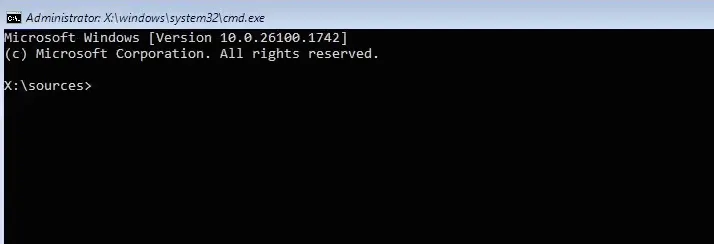
Enter the following commands to skip the hardware detection during the Windows 11 installation process. If your computer only fails to meet one specific hardware requirement, you can use the corresponding command. If you are unsure which requirement is not met, enter all the commands below.
Skip TPM 2.0 Module Check
Enter the following command and press Enter. Repeat the same process for the subsequent commands.
reg add "HKLM\SYSTEM\Setup\LabConfig" /v "BypassTPMCheck" /t REG_DWORD /d "1" /fSkip CPU Check
reg add "HKLM\SYSTEM\Setup\LabConfig" /v "BypassCPUCheck" /t REG_DWORD /d "1" /fSkip RAM Check
reg add "HKLM\SYSTEM\Setup\LabConfig" /v "BypassRAMCheck" /t REG_DWORD /d "1" /fSkip Storage Check
reg add "HKLM\SYSTEM\Setup\LabConfig" /v "BypassStorageCheck" /t REG_DWORD /d "1" /fSkip Secure Boot Check
reg add "HKLM\SYSTEM\Setup\LabConfig" /v "BypassSecureBootCheck" /t REG_DWORD /d "1" /fAllow Upgrades on Systems with Unsupported TPM Modules and CPUs
reg add "HKLM\SYSTEM\Setup\MoSetup" /v "AllowUpgradesWithUnsupportedTPMOrCPU" /t REG_DWORD /d "1" /fAfter executing all the commands, close the CMD window. Now you can install Windows 11 operating system without worrying about hardware restrictions.
Method 2: Adding Registry Entries via UI Interface
- Again, during the “Select language settings” page in the Windows installation process, press “Shift + F10”, then enter the following command and press Enter in the CMD window:
regedit- The Registry Editor window will appear. Navigate to:
“HKEYLOCALMACHINE” > “SYSTEM” > “Setup”:
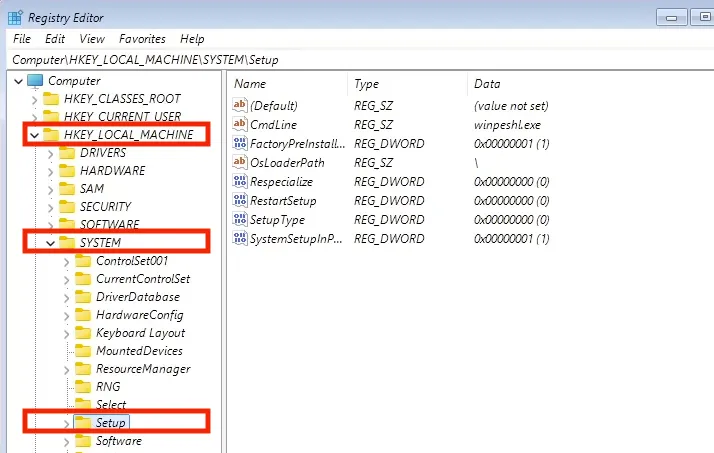
- Right-click on the “Setup” key, then left-click “New” > “Key”:

- Rename “New Key #1” to “LabConfig”:
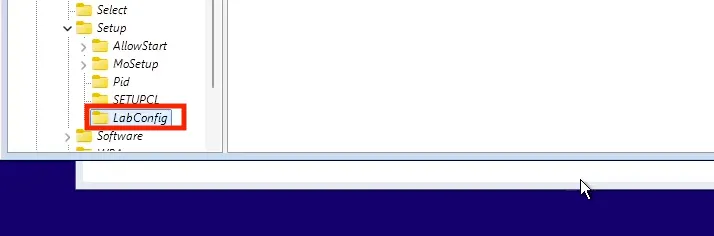
- Right-click on “LabConfig”, then select “New” > “DWORD (32-bit) Value”:
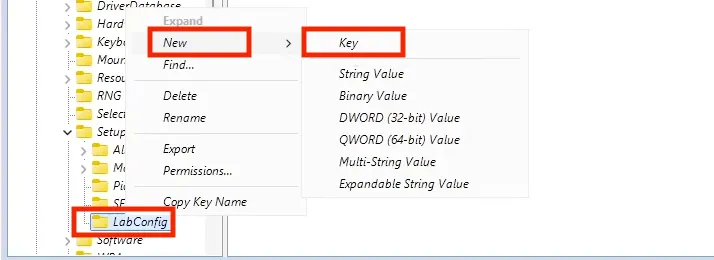
- Rename “New Value #1” to “BypassCPUCheck”:
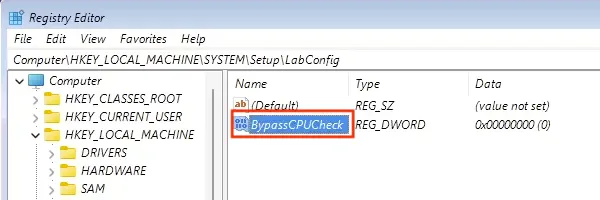
- Double-click “BypassCPUCheck”, change the Value data from “0” to “1”, and click OK:
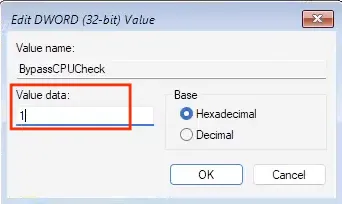
- Repeat steps 5-7 to add the following DWORD values:
“BypassRAMCheck, BypassStorageCheck, BypassTPMCheck, BypassSecureBootCheck. ” After completion, the registry should look like this:
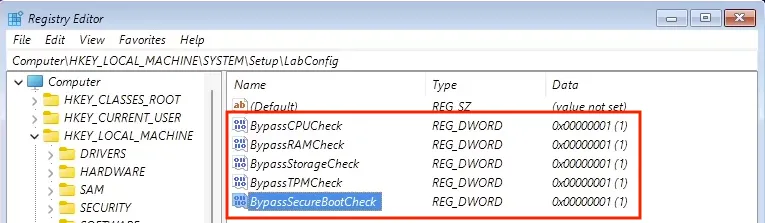
- Using the same steps (3-7), create a new key under “Setup” named “MoSetup” if it is not exsited. Under “MoSetup”, create a new DWORD (32-bit) Value named “AllowUpgradesWithUnsupportedTPMOrCPU”. Change its Value data from “0” to “1”, then click “OK”. The final result should look like this:
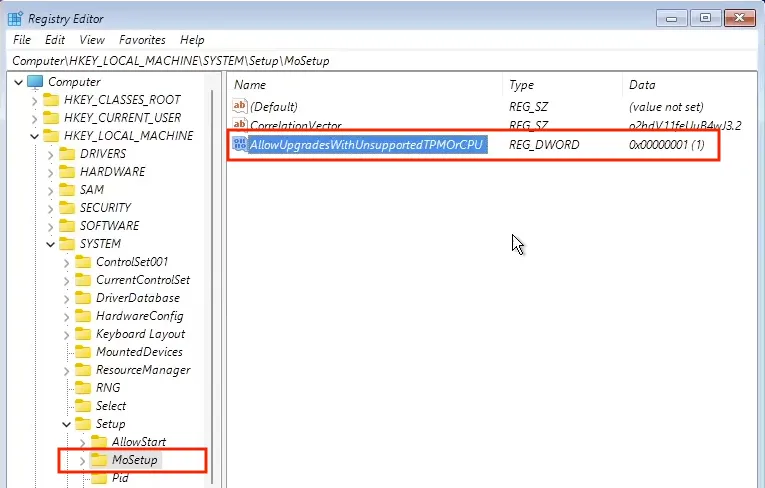
- After completing these steps, close the Registry Editor. Now you can install Windows 11 operating system without worrying about hardware restrictions.